Assalamualaikum wbt dan salam sejahtera..
Entry kali ni aku kongsi pasal notebook terbaru daripada syarikat Asus iaitu Zenbook Pro...Selamat membaca!
ZenBook Pro: ASUS proves that you can have innovation and a solid foundation
ScreenPad. It’s not the most creative name ever, but it is something I’m also kind of surprised nobody else thought of doing to a laptop. I know Razer had that whole “stick your phone in a laptop” thing but that’s not this. This is something else, but at the same time it also feels like it should have been a very obvious thing to do.
Why, then, did nobody do it? Why did nobody slap a screen into the space where your laptop’s trackpad usually sits? Is it because it’s a bad idea? Well, that’s what I tried to find out with ASUS’ brand newZenBook Pro.

ScreenPad was designed to help you do more on your laptop and thanks to the whole bunch of different modes and features, you kind of can. There are a few ways you can use the ScreenPad but for now, my favourite is the ability to extend the laptop’s display.
Advertisement

Yeah, ScreenPad isn’t super huge, but it’s also not tiny. It’s 5.5 inches diagonally and pushes a Full HD resolution of 1920×1080 pixels. It’s also a Super IPS+ panel so things look good from pretty much any angle. The only real thing that hampers its clarity is the fact that the surface is matte, so it’s kind of like a smartphone with one of those anti-fingerprint screen protectors.
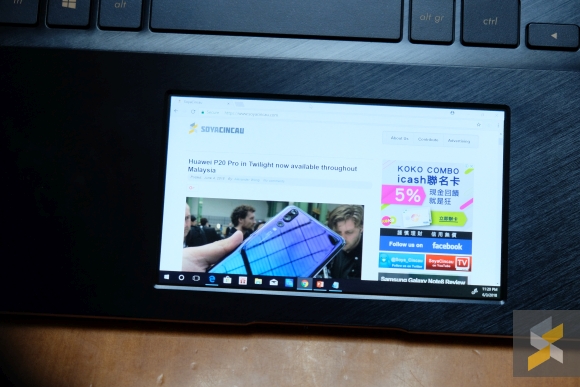
In my case, I can see myself using it to keep tabs on a YouTube video, a tutorial, Twitch stream, or big event livestream without having it take up valuable space on my main display. But I can also see it being used for a whole bunch of other things since using ScreenPad in this setting doesn’t change the characteristic of the trackpad — you still use it like a normal trackpad and interact with elements in that display with the cursor. It doesn’t become a “touchscreen”.

That said, this is only one facet of ScreenPad. You can also use it in the default ScreenPad mode. This gives you access to a bunch of ScreenPad controls and apps when you swipe down from the top. On display, there was a calendar app, calculator app, a numpad app, a music app and a launcher app where you can launch a whole bunch of applications by tapping on them — like a smarpthone.
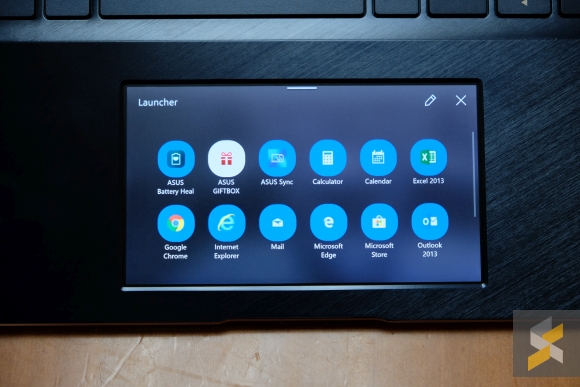
I can see this being potentially useful as more apps get added — ASUS says they will and you can download these new apps from the Windows Store — but right now it is a little underwhelming. One thing I couldn’t understand about the ScreenPad in this mode is why the screen’s framerate becomes so choppy. When used as an extended display, the framerate is smooth, but once we’re into ScreenPad display animations start stuttering. Maybe it’s because this isn’t a retail unit yet, I guess we’ll see when we get our hands on one of those.
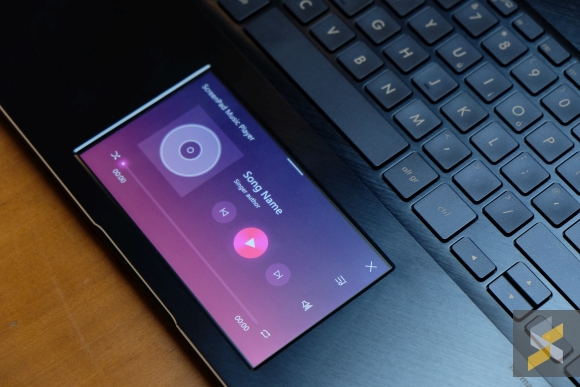
Besides that, ScreenPad can also adapt to what you’re doing on the main display. During the demo, they showed it working with a few different apps including Microsoft Word and Microsoft Excel where you get access to a bunch of controls at the top of the trackpad. It even works when you’re watching YouTube videos so you can do things like enter and exit full screen mode and scrub through the timeline. I didn’t get to really give this a try — plus I don’t use Word or Excel — so I can’t say for sure how useful this feature actually is. I suppose it would really depend on your workflow so be sure to let me know if you think something like this is useful in the comments below.
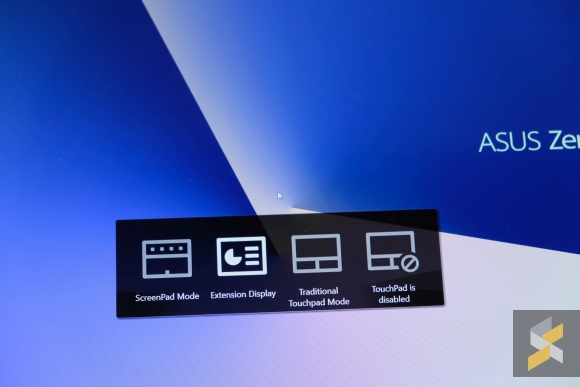
Finally, perhaps one of the best features about ScreenPad: You can turn it off. If you don’t care for it, don’t like it, or it starts acting up, you can just flip the thing off and just use it as a normal trackpad — something it’s pretty good at. I like the texture and swiping around on it feels pretty good as far as accuracy goes.
And much like the trackpad, the rest of the ZenBook Pro is stellar. It comes in two sizes and they’ve packed it full of performance. Then again, are you surprised? Even Wonder Woman likes it.
Cool — albeit a little cheesy — video aside, you should know there are two variants: A larger 15.6-inch model (ZenBook Pro 15) and a smaller 14-inch device (ZenBook Pro 14).

Both sizes come with solid-looking screens, especially the panel on the ZenBook Pro 15. The larger laptop comes with up to a 15.6-inch 4K panel that is factory colour calibrated so it’s super colour accurate right out of the box. It has a Delta E of less than 2 and 100% coverage of the Adobe RGB colour gamut. The ZenBook Pro 14, however, only comes with a 14″ Full HD panel, but it still looks good to my eyes and can display 100% of the sRGB colour gamut.

For specs, on the 15.6-inch laptop, you can get it with the balls-to-the-wall performance configuration. This model sports up to an Intel Core i9-8950HK hexa-core processor clocked at 2.9GHz, 16GB of 2400MHz RAM, and a 1TB PCIe SSD. You can also get it with a dedicated GPU in the form of either an NVIDIA GeForce GTX 1050 Ti or a GTX 1050.

If you’ve got your eyes set on the smaller 14-inch device you may be disappointed to find you can’t configure it to be as powerful. You can only configure it to feature up to an 8th Generation Intel Core i7, 16GB of 2400MHz RAM, a 1TB PCIe SSD and an NVIDIA GeForce GTX 1050 Max-Q. It’s still a powerful laptop, it’s just not as powerful as the 15.6-inch model and that’s a little bit disappointing because I prefer the 14-inch device to its 15.6-inch brother.

The 14-inch laptop just looks and feels better to use. It has a much cleaner look in a form-factor that’s a lot more portable and portability is very important to me in a laptop. ZenBook Pro 14 also features the company’s ErgoLift hinge which can prop the device’s keyboard up at a more erogonomic angle.

Unfortunately, the differences between the two laptops don’t end in its specs and size. The 14-inch ZenBook also sacrifices I/O. On the 15.6-inch device you’re getting two USB Type-C 3.1 Gen 2 Thunderbolt 3 ports, two Type-A 3.1 Gen 2 ports, a HDMI port and an audio jack combo.


Meanwhile, the ZenBook Pro 14 only comes with one USB Type-C 3.1 Gen 2 port, one Type A 3.1 Gen 2 port, a USB 2.0 port, a HDMI port, and an audio jack combo. Bummer.


But that would have been OK for me if both laptops came with full-sized SD card readers — only they don’t. Instead, you get a microSD card reader each.
ASUS says that this laptop is a device designed for creators, all kinds of creators that include videomakers. Why, then, have they chosen to leave the SD card reader out? I guess you could make the argument for the 14-inch device because maybe there really wasn’t space, but surely the 15.6-inch laptop has the real estate.

I love the power, I really like ScreenPad right now, I like the build and I can even sort of get behind the looks, but the thing that really gets me is the lack of an SD card slot. It’s even got pretty nice speakers (by laptop standards) so the fact that they’d leave such an important bit of I/O is just all the more disappointing.

Sumber://https://www.soyacincau.com/2018/06/06/zenbook-pro-asus-proves-that-you-can-have-innovation-and-a-solid-foundation/

No comments:
Post a Comment